amux50
Tips and Tricks
in Using your UX
I'll place here from time to time bits of info that I found helpful while using my Ux50
Please select the links below to read more info on the below topics
| USB Charging Cradle Base Mod |
| RepliGo |
| Copying NetFront
3.1 to RAM |
| UX50 Internal Backup |
| ADHOC Network
Set-Up and PalmVNC |
| Ideas for Saving
Space on your
UX50 |
 I use &
recommend FireFox
I use &
recommend FireFox 
Home
USB Charging Cradle Mod
I was noticing all the posts regarding USB Charging and Battery Extenders so I thought I would mod my
standard UX50 Cradle to accept a standard USB connector. Here are some pics.
I tested the charger on my PC and it worked perfectly. The light turned off after charging, no more charging adapter needed.
My next step is to make a battery extender to plug into the USB socket while on the road.
Please ask me if you have any questions.

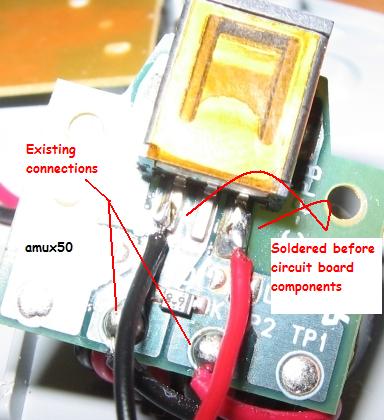


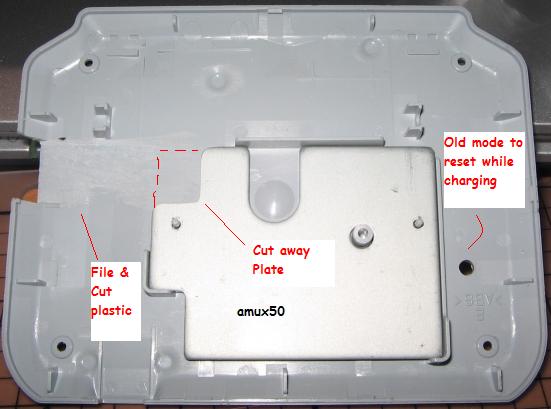
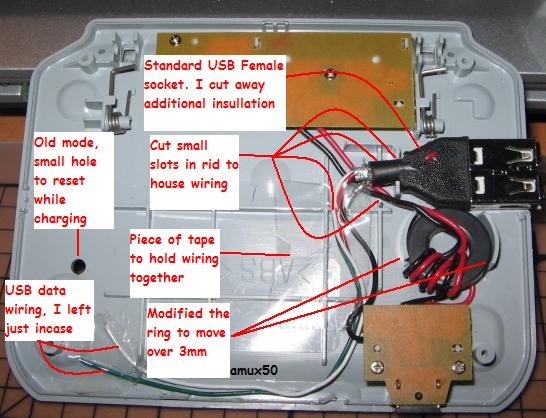



(top)
RepliGo
I found that if you print a file in RepliGo format you can simply drag and drop the
file onto your Bluetooth icon for your handheld and it will download automatically.
(I use a Belkin F8T001)
(top)
Copying NetFront 3.1 or Picsel Viewer
Ok this is the way I copied the files over to RAM.
1. You have to copy the .prc files onto your Memory Stick (MS) with a card reader from your PC or via SmbMate.
2. Download the latest version of McFile (V2.2 Beta3) and install.
3. Copy the .prc files from your MS to RAM (main memory of your PDA).
Note: You do not need to rename the files.
(top)
Backing UP your UX with the built-in Power Saving Feature
1. Open up your Preferences Menu and go into "Power Saving".
2. If you see the following screen you need to turn on the "Advance" menu
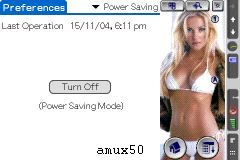
by clicking and dragging your stylus across the screen from the tool bar to the Left hand side of the screen.
3. You should now see the following screen,
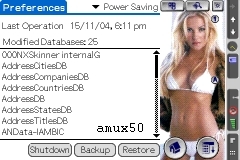
Simply click on "Backup" and you have now backed up your entire RAM image onto a dedicated part of the built in memory.
Now you can install programs with the knowledge that you can restore your system without the need of a PC.
(top)
ADHOC Wi-Fi Configuration with PalmVNC Connection
OK i have configured my XP Centrino (SP2) with an ADHOC network,
connected to the UX and.........wait for it............run PalmVNC full screen with full control.


PC Configuration
1. OK the first step i did was go into your TCP/IP properties and configure below.

2. Go and "Add" a new Wi-Fi Network as below, name the SSID whatever and make sure you tick the bottom ADHOC box.

3. Go into your "wireless network" and tick the "computer to computer" box. click OK on all boxes and exit.

Your Wi-Fi should disconnect from the current network then re-connect to the ADHOC network.
NOTE: If you are running WinXP SP2 Firewall, you need to add port 5900 or turn the firewall off.
UX Configuration
1. Go into your wireless preferences and scan for your new ADHOC PC broadcast (mine was "test").
NOTE: when you see your Wi-Fi in the scan box note the channel your broadcasting on as i needed to manually select this in the picture below.

2. Un-tick the "IP Address" and punch in the details below.

3. Configure your PalmVNC as below,

That's it.
(top)
Some Ideas to Save Space on your UX
We are all searching for more room. My idea is work out what you really use and need over apps that you "might" use.
These are my tips.
1. I use AliasExt directory alot but some apps won't work anywhere other then RAM.
Below is a list of apps i have installed into the following directory, IM/System/Palm/AliasExt/[folder name of you choice] (I have found that this directory works better then IM/Palm/Programs/AliasExt). You will need a file explorer that will allow you to see hidden folders on your UX, apps like Mcfile or Resco Explorer.
Most important is you need to Soft Reset your UX so the apps in the AliasExt register its shortcut (see below)
My apps and folders
Bejeweled 2
C4P Serials
EzFTP
Fax
FunCam
Games (Billiards, Galaxian, MicroQuad, MineSweeper, Ms Pac-Man, Pac-Man)
HotSwitch
LexSpell
McFile
MMPlayer
MobiPocket
PalmVNC
Repligo
Resco Explorer
Resco Viewer
Skinner
SmbMate
SuperNova
Tube
Warfair Incorporated
WorldMate
LinkSync
thepad
There are some tricks when adding apps to the AliasExt especially if you move them from RAM/MS/IM. You have to remember that your UX can only show 1 icon (now some will say no to this if there using zLauncher, I think). When you copy apps into the AliasExt directory, the UX creates a "shortcut" as shown below with the *. Now if these * files are not deleted separately after you delete the app you will see an icon on the screen but you will get an error if you try and open it.

To make sure you don't get locked up i would suggest you install straight into the AliasExt. You cant hotsync the files into AliasExt so i use a card reader and copy onto my MS then copy into the AliasExt folder.
Bottom line is that you need to try each app to see if it works and remember to backup your UX before any work.
2. Zip up the files and apps you don't always use, 1 example of mine is MMPlayer. I only use it sometimes so i zip it up then unzip when i need it. The best zip program i have found is Resco Explorer.
3. Use apps like Uninstall Manager which try and remove all files.
4. Install apps on the MS most work on the MS and if you use AppShelf you can have icons on the front page.
(top)